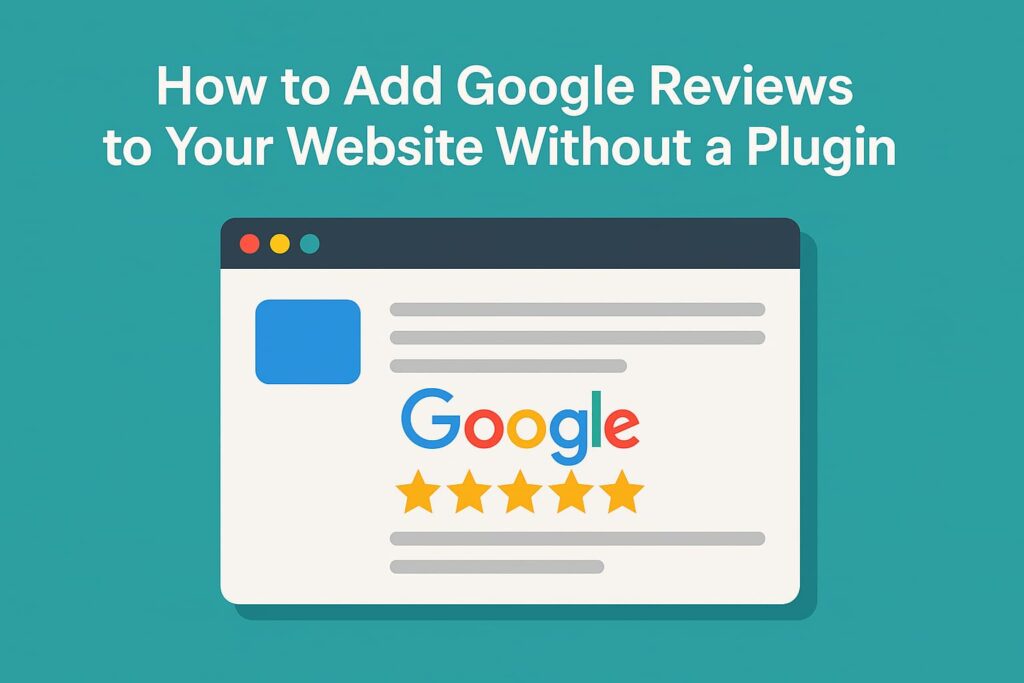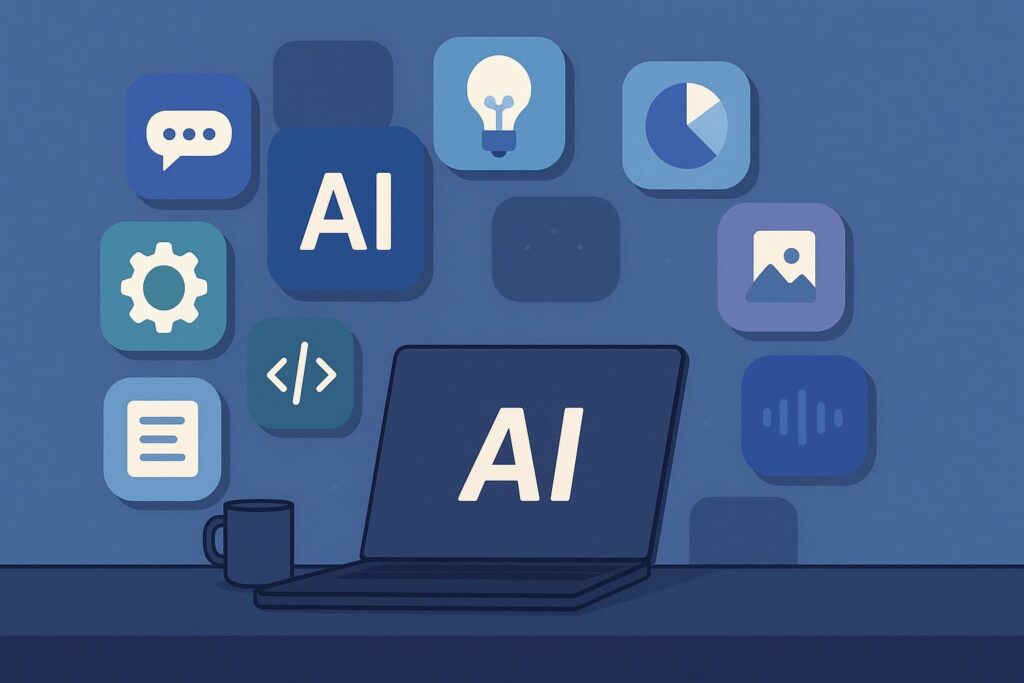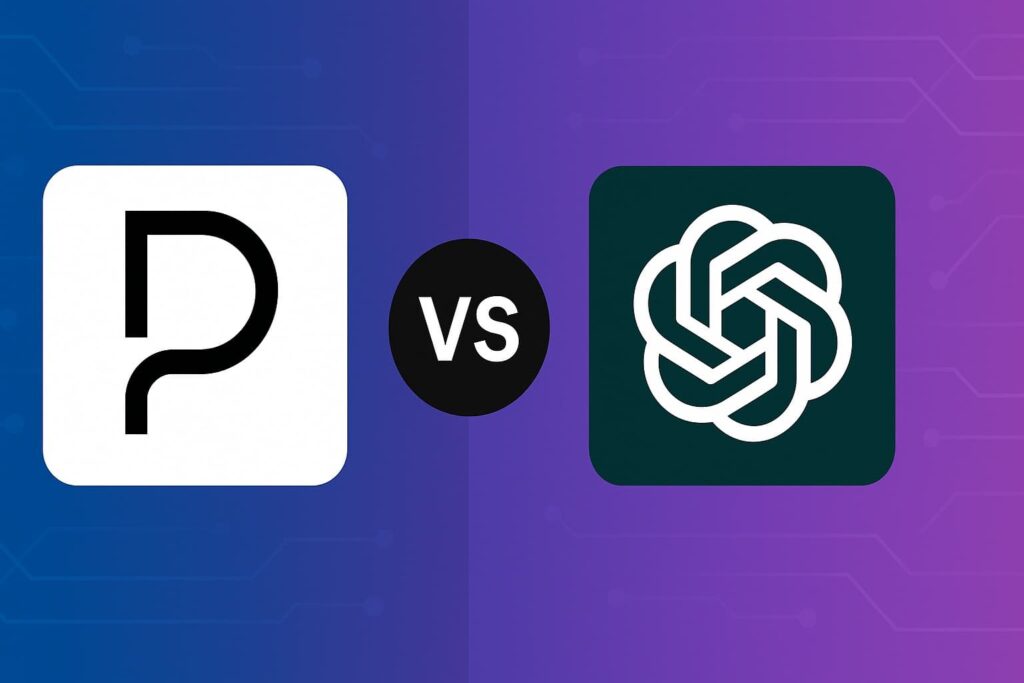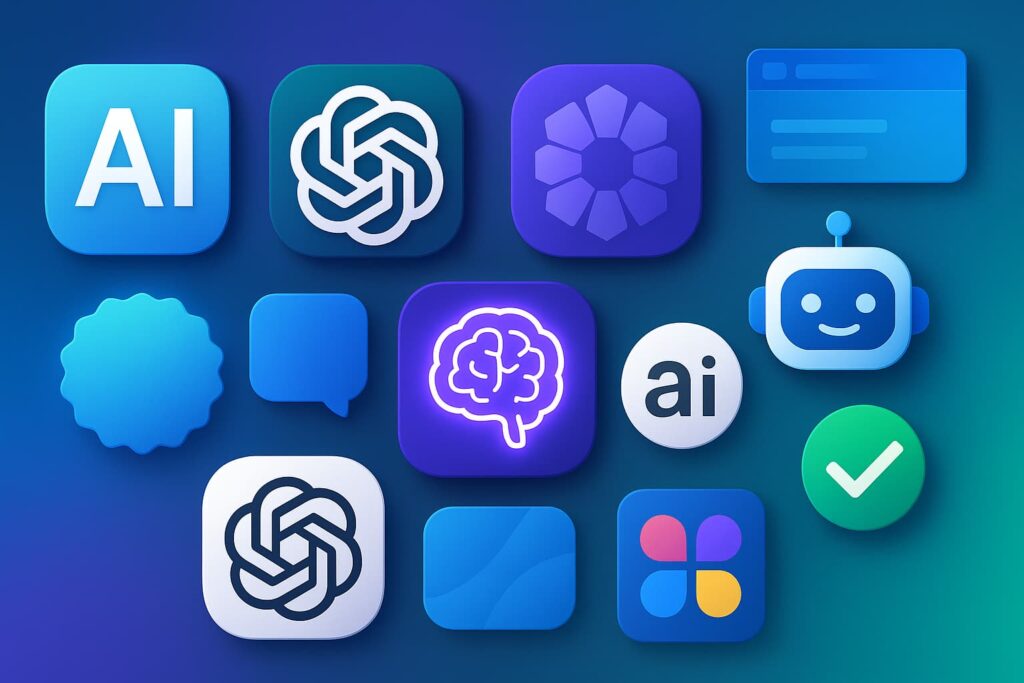There is no denying that Google reviews play a crucial role in the online reputation of your business. They significantly influence customer decisions, enhance your SEO ranking, and escalate your brand’s credibility. Many websites integrate Google reviews directly into their site using a plugin. However, there’s another simpler, yet equally effective way that does not require the use of any plugin. This article provides a detailed, step-by-step guide that will help you understand how you can add Google Reviews to your website without necessitating a plugin.
Why Should You Display Google Reviews on Your Website?
Before diving into the steps, it’s essential to acknowledge the effectiveness of displaying Google reviews on your website. They provide your business with social validation, increase your conversion rate, and amplify customer trust. Moreover, approximately 90% of consumers read reviews before engaging with a business, highlighting the impact of effectively presenting reviews on your website.
Step-by-Step Guide to Adding Google Reviews Without a Plugin
Now that we understand the importance of such reviews, let’s proceed to explore how you can add Google Reviews on your website, minus the hassle of a plugin.
Step 1 – Create a Google API Key
Creating a Google API key is an initial prerequisite. Visit the Google Cloud Platform Console, create a new project, and enable the Google Places API for it. This will allow you to access the details necessary for fetching the reviews.
Step 2 – Get your Place ID
A Google Place ID is a textual identifier that represents a physical location that Google understands. Effectively, this ID enables you to fetch reviews related to your specific business location. You can find your Place ID using Google’s Place ID finder.
Step 3 – Fetching and Organizing the Reviews
With your Google Places API and Place ID ready, you can now fetch Google reviews. To do this, you need to execute an HTTP GET request to the following URL: ‘https://maps.googleapis.com/maps/api/place/details/output?parameters’. In its simplest form, you can use a tool like the Postman HTTP client to execute the request.
In the ‘parameters’ part of the URL, you will replace the ‘placeid’ and ‘key’ with your respective Place ID and API key. The output will be a JSON format listing of all the reviews. You can then organize and style these reviews according to your website theme.
Step 4 – Embed the Reviews on your Website
The final step is to embed these reviews on your website. If you are using a CMS like WordPress, you can create a new page or edit an existing one, and then add the reviews using the HTML as JSON output.
Actionable Tips
- Strategically place your reviews on high-traffic pages to amplify their visibility and effectiveness.
- Regularly update the reviews. Fresh reviews not only reflect your present business performance, but also favor SEO optimization.
- Make sure the reviews are easily read by using a font size and style that’s user-friendly.
Conclusion
Adding Google reviews to your website presents a multitude of benefits for both your business and its online presence. While there are many solutions available that involve the use of plugins, often these come with limitations and require you to maintain updates of software. This easy, step-by-step guide to integrating Google reviews without a plugin empowers you to control the review management process and offer a transparent, credible view of your business to your website visitors. Equip your website with this crucial element and enhance your business credibility today!