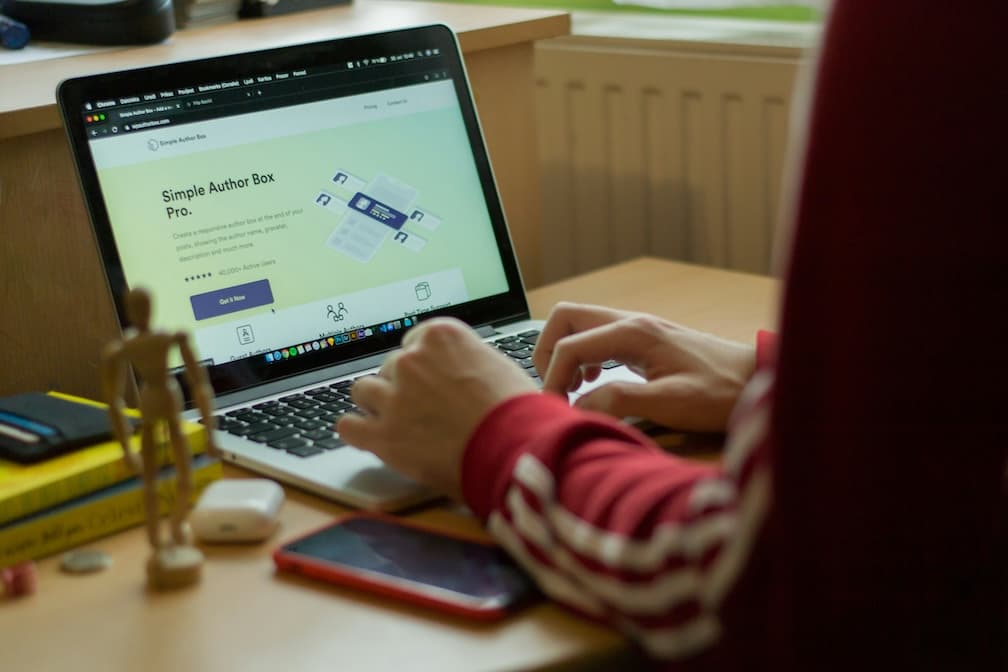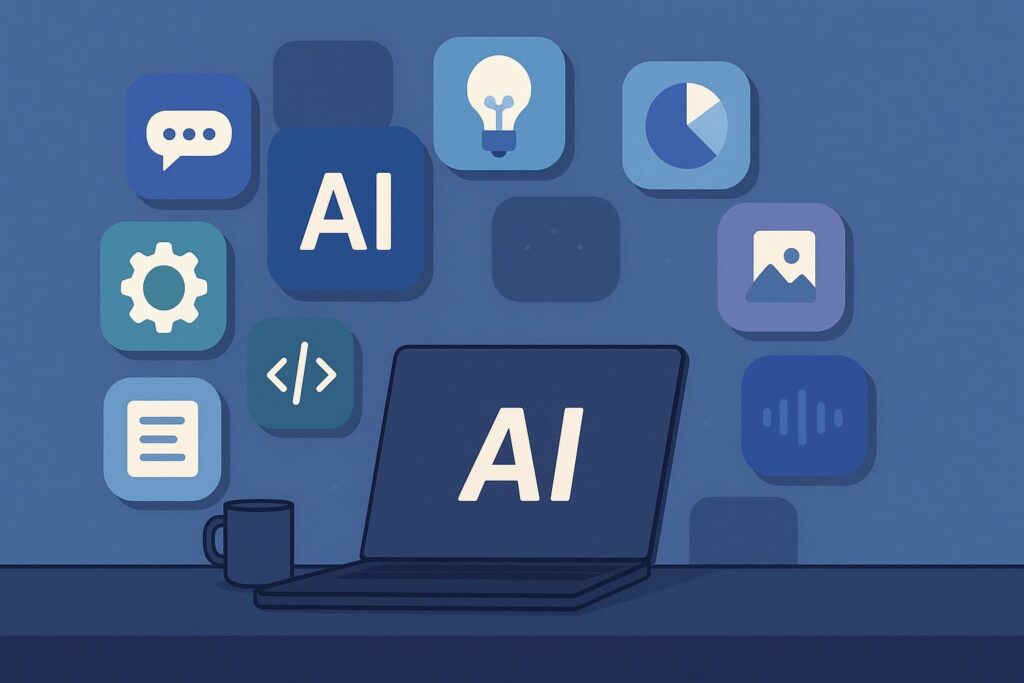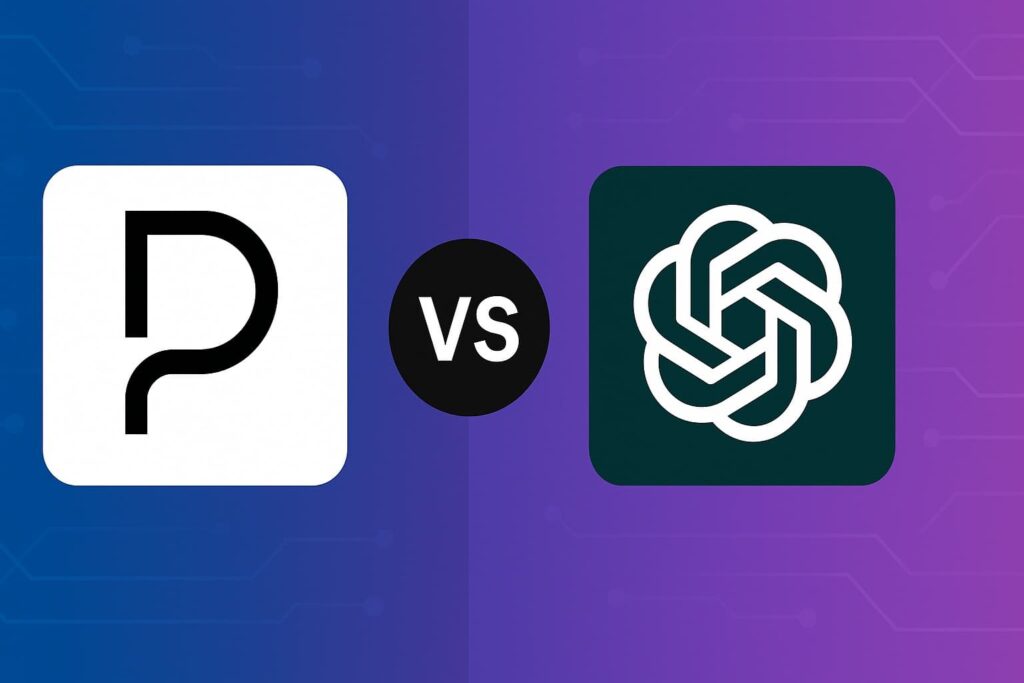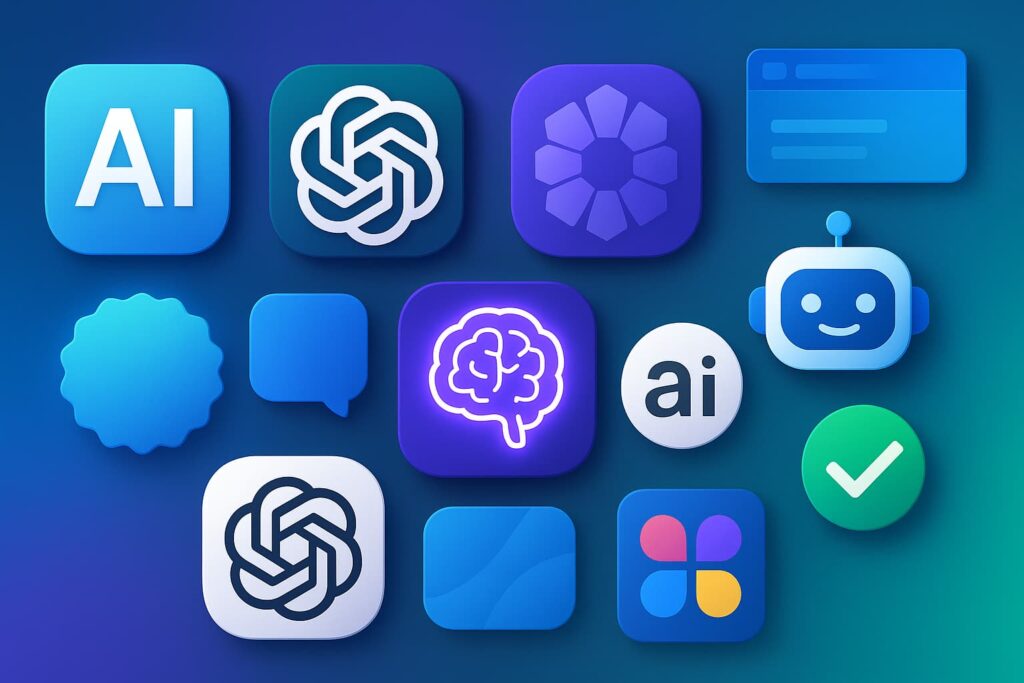Creating a fast-loading WordPress website is crucial for improving user experience, boosting search rankings, and increasing conversions. A slow website can frustrate visitors and lead to higher bounce rates — not to mention Google’s preference for speedier sites.
In this guide, we’ll walk you through the essential steps to set up a lightning-fast WordPress website while ensuring it’s optimized for SEO, tracking, and overall performance.
Step 1: Choose the Right Hosting Provider
Your hosting environment plays a significant role in website speed. Opt for a hosting provider known for performance, uptime, and reliability.
Recommended Hosting Options:
- Cloudways (Excellent for scalability and performance)
- SiteGround (Great balance of performance and support)
- Kinsta or WP Engine (High-performance managed WordPress hosting)
Look for features like:
- Built-in caching
- Content delivery network (CDN) integration
- PHP 8+ support
Step 2: Select a Lightweight WordPress Theme
Your theme impacts performance heavily. Lightweight themes are designed to minimize bloated code and unnecessary features.
Recommended Fast-Loading Themes:
- GeneratePress (Highly optimized for performance)
- Astra (Minimal design with powerful features)
- Neve (Great for SEO and page speed)
When choosing a theme, prioritize those that:
- Use minimal JavaScript and CSS
- Offer clean code and responsive design
Step 3: Install Essential Plugins for Performance
Plugins can enhance speed, but the wrong ones can also slow you down. Stick to well-coded, lightweight options.
Recommended Plugins:
- WP Rocket (Top-tier caching plugin for improving load speed)
- Perfmatters (Great for disabling unnecessary WordPress features)
- Autoptimize (Combines and minifies CSS, JavaScript, and HTML)
- Smush (For image compression and optimization)
Step 4: Optimize Your Images
Large, uncompressed images can severely slow your site. Always optimize before uploading.
Best Practices for Image Optimization:
- Use WebP format for smaller file sizes without quality loss.
- Compress images with tools like TinyPNG, ShortPixel, or Smush.
- Resize images to match their display dimensions before uploading.
Step 5: Enable Caching
Caching reduces server load by storing static copies of your website. This dramatically improves performance.
Recommended Caching Solutions:
- WP Rocket (Easy setup with excellent results)
- W3 Total Cache (Feature-rich and customizable)
- LiteSpeed Cache (Great if your host uses LiteSpeed servers)
Step 6: Utilize a Content Delivery Network (CDN)
A CDN distributes your website content across multiple servers worldwide, allowing visitors to access data from the nearest server — improving load speeds.
Recommended CDNs:
- Cloudflare (Free plan offers excellent performance improvements)
- BunnyCDN (Affordable and powerful)
- StackPath (Ideal for larger websites with heavy traffic)
Step 7: Minimize Plugins and External Scripts
While plugins can enhance functionality, excessive or poorly coded plugins slow your website down.
Tips for Managing Plugins:
- Regularly audit your installed plugins.
- Deactivate or remove unnecessary plugins.
- Replace multiple small plugins with comprehensive ones where possible.
Additionally, minimize third-party scripts (e.g., social media widgets or heavy tracking codes) as they can drastically affect performance.
Step 8: Optimize Your Database
Over time, WordPress databases accumulate unnecessary data like old post revisions, spam comments, and transient data. Cleaning your database regularly will improve performance.
Recommended Tools for Database Optimization:
- WP-Optimize (Automates database cleanup)
- Advanced Database Cleaner (Great for managing database bloat)
Step 9: Implement SEO Best Practices
Fast websites perform better in search engines, but speed alone isn’t enough. SEO fundamentals are crucial.
SEO Best Practices to Follow:
- Use Yoast SEO or Rank Math to manage on-page SEO effectively.
- Optimize title tags, meta descriptions, and headings with relevant keywords.
- Ensure your URLs are clean and descriptive (e.g.,
/best-wordpress-plugins/instead of/post123). - Prioritize mobile optimization — Google’s mobile-first indexing makes this essential.
- Utilize internal linking to improve crawlability and encourage user engagement.
Step 10: Set Up Analytics and Tracking
Tracking helps you understand user behavior, identify traffic sources, and measure conversions. Install essential tracking tools to monitor performance.
Recommended Tools for Tracking and Analytics:
- Google Analytics 4 (GA4) (Tracks user engagement, events, and goals)
- Google Search Console (Identifies SEO issues and monitors search rankings)
- Tag Manager (Efficiently manage all tracking scripts without adding multiple plugins)
Pro Tip: Use Google Tag Manager to reduce excess scripts directly on your site.
Step 11: Regularly Monitor and Test Your Website’s Speed
Maintaining your website’s speed requires regular monitoring and proactive improvements.
Recommended Speed Testing Tools:
- GTmetrix (Provides detailed performance insights)
- PageSpeed Insights (Google’s official tool for testing Core Web Vitals)
- WebPageTest (Offers detailed analysis of performance bottlenecks)
Step 12: Maintain Regular Updates
Outdated themes, plugins, or WordPress versions can slow your site or expose security vulnerabilities. Regular updates are essential.
Best Practices for Updating:
- Always back up your site before updating.
- Test updates on a staging environment if available.
- Regularly review plugins and remove those no longer in use.
Final Thoughts
Creating a fast, SEO-optimized WordPress website takes effort, but the results are worth it. By combining lightweight themes, optimized images, caching strategies, and smart SEO practices, you’ll create a site that delights users and ranks well in search engines.
Start small, implement changes gradually, and track your progress to see what works best for your site. The faster your website, the better the experience — for both visitors and search engines alike.